Post #1
Ok it seems to be a common question on here now "How do i re-size my avatar?"Firstly, if you have your desired image ready and it falls within the avatar size restrictions but still brings up an error message, then it is most likely you are using Mozilla Firefox. For reasons i cannot explain Mozilla Firefox will not allow you to change your avatar. However Internet Explorer does so that is the first thing to check.
The second common problem with avatars is reducing the size of the image to comply with the size limitations on avatars.
The limitations are as follows;
The image must be in .gif or .jpg format
The image must not exceed 150x150 pixels
The image must be no larger than 8kb or 8,192 bytes.
The easiest way i have found to re-size pictures to use as an avatar is to download and use a free program called easy thumbs. You download this program here by clicking on 'Download Now' in the yellow click box to the right of the page. It is 1Mb in size so is very fast to download and does not affect the speed of your computer.
Once you have installed the program you just need to adjust the settings. Once open, click on the 'Settings' tab in the top left of the screen. Now alter the settings to look like this:
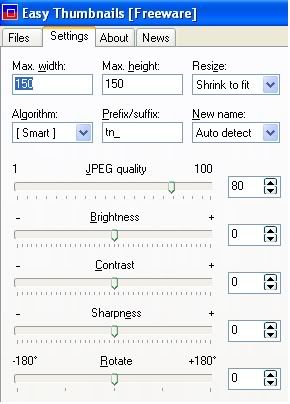
As you can see i have my image quality high than default. If you find your avatar to be too big, reduce this to help reduce the size of your avatar.
Now select the 'File' tab in the top left of your screen and below it select the file you wish to use as your avatar. In the bottom left of the screen there is the option to choose where you want to save the file. If left blank it will save it to the same location as the image you wanted to use as your avatar, but with tn_ before the name of the file. Then in the bottom right hand corner click 'Make' and there you go.
Hope this helps and makes sense to everyone.
Jack
________________________________________
R.I.P Pete Sims aka PeteGti6/PlatinumSix




 silver6
silver6